

What is a WiFi router?
Learn how a router connects your devices to WiFi and the Internet.
-
Quick Links
What does a WiFi router do? How does a router work? What is a dual-band router? What is a tri-band router? What are quad-band routers? What is the best WiFi router? What is the difference between modem and router? What is the difference between router and switch? How much does a router cost? What router should I buy? How to set up WiFi router ?
What does a WiFi router do?
A router and modem are a team that allows your devices like tablets, smart TVs, and connected home devices to the Internet. A router is like a switchboard operator in a building. The router connects your devices to the (Cable, DSL, LTE) modem’s outgoing Internet line. Without a router, your modem can only connect one wired device to the Internet at-a-time. A router connects many local devices together, but without a modem and Internet connection, none of these devices can reach the Internet.
How does a router work?
Your devices connect to a router through its WiFi signal or through its wired Ethernet ports. Once devices connect, the router assigns each device a unique number called an IP address. The router then acts as the gatekeeper to your modem, moving data between each IP address and the modem. As a gatekeeper, the router can shape traffic performance, act as a firewall to secure data, and even allow or block traffic to specific websites. Since routers perform many different functions, they are available with various performance capabilities, WiFi speeds, radio configurations, and number of Ethernet ports. Business routers without WiFi radios are also available and are mostly used in conjunction with Wireless access points. Read more info on routers in our knowledge base.

What is a dual-band router?
Dual-band routers have two WiFi radios. Most WiFi 5 routers (also known as 802.11ac, or AC WiFi) have both a 2.4 GHz and a 5 GHz radio. These different radio frequency bands enable both old and new WiFi devices to connect to your network, preserving compatibility despite the rapid evolution in performance that WiFi has experienced in the past 25+ years. Fortunately, WiFi devices will automatically detect and connect to the fastest WiFi band within range. Dual-band routers are very common but, read on to learn about tri-band technology and more.

What is a tri-band router? What are quad-band routers?
WiFi radio frequencies and available bands have increased over the years to provide faster speeds and performance. Tri-band routers have 3 WiFi bands, usually with a single 2.4 GHz band and two 5 GHz bands. Tri-band routers automatically assign connected devices to a WiFi radio with the least congestion and highest performance. Tri-band wireless mesh systems can also use the 3rd band as a powerful fast lane backhaul channel to mesh satellites and wireless extenders. Development of the WiFi specification continues and the available WiFi frequencies have increased from 2.4 GHz to 5 GHz, and the latest WiFi 6E specification introduced a new 6 GHz frequency. WiFi 6E routers have at least one ultra-fast 6 GHz WiFi channel and can be found in tri-band and quad-band configurations.
What is the best WiFi router?
The best WiFi router is the one that can deliver the full bandwidth of your Internet speed tier and handle all of the WiFi devices in your business or household. For example, a small 800-square-foot home with only 2-5 WiFi devices and a 50 Mbps-tier Internet plan might be able to use a dual-band WiFi 6 router such as the RAX43. Moving up - a typical 1500 sq ft home with a 500 Mbs speed Internet plan and a dozen WiFi devices would demand a more powerful WiFi router such as the Tri-Band Nighthawk RAXE300. To ensure high-speed WiFi connections in a large multi-floor home with dozens of WiFi devices and a 1+ Gbps-tier Internet plan - consider an advanced multi-device WiFi mesh system such as the Orbi 960 Series with 6 GHz WiFi 6E. For more information, see What Orbi system is right for me?

What is the difference between modem and router?
The key difference between a modem and a router is that a modem creates a single wired connection to the Internet, while a WiFi router generates a WiFi signal and is able to share a modem’s Internet connection with connected devices. Routers are not used by themselves; as a modem is required to provide the Internet connection. Modem router combos - also known as gateways - are another style of device that combines a modem and a WiFi router into a single device. Typical households use a standalone modem along with a router or WiFi mesh system suited to their household’s needs. Another typical setup is a modem router combo providing a simplified yet, less-flexible alternative.
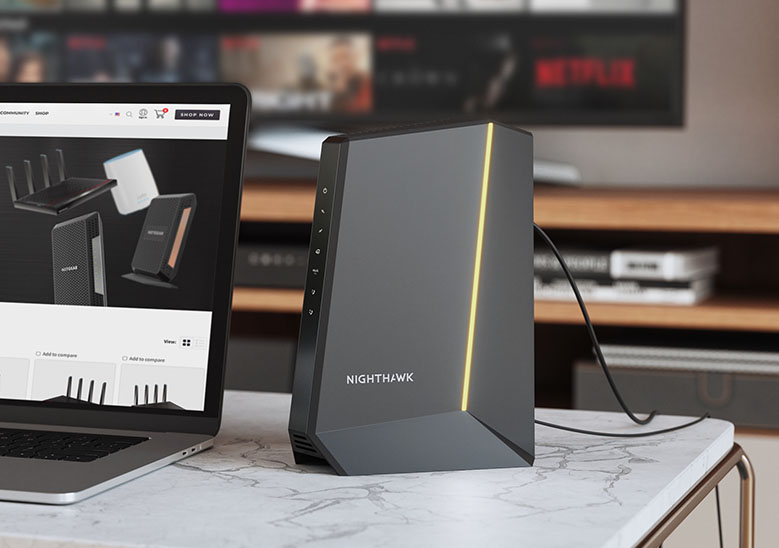
What is the difference between a router and a switch?
The main difference between a router and a switch is that a switch simply adds more ethernet ports to a network, while a router creates a firewalled private local wireless network from your Internet connection in addition to providing connections for multiple wired devices. A common use for an unmanaged 8-port switch would be to add additional Ethernet ports to your existing router. Switches come in a vast variety of sizes, options, and performance characteristics for business and home applications – Shop Ethernet switches.

How much does a router cost?
The cost of a mid-range dual-band WiFi 6 router is around €150-€200. Router prices increase based on a few major factors including maximum WiFi speed (Gigabit and fiber Internet connections require higher WiFi speeds), the number of connected devices you need to use, and maximum square feet of coverage. A high-end tri-band WiFi 6E router might cost €300-€500, while WiFi mesh systems that use multiple devices to cover larger or multi-story homes might cost €300-€1000+ depending on their number of satellites and WiFi performance capabilities.
Are you renting your router from your Internet service provider (ISP)? The cost of renting a basic modem, router or gateway from your ISP is often €10-€30+ per month. Many consumers choose to purchase their own router or WiFi mesh system to avoid rental fees and unlock significantly more WiFi features and performance.
What router should I buy?
The best WiFi router for you varies depending on your performance needs and budget. When choosing a router, the major factors to consider are:
- WiFi technology: We highly recommend a minimum of WiFi 6 (802.11ax). WiFi 6E is also available with 6 GHz for advanced devices and futureproofing. Nearly all new routers use one of these two technologies.
- General WiFi speed and performance: Router WiFi speed is usually noted as megabits per second (Mbps). AX1800 would mean that on all WiFi 6 (AX WiFi) channels combined, a router could theoretically transfer 1,800 Mbps. A larger number means more potential speed but is only used as a guideline since devices only connect to one band at a time.
- WiFi bands: Dual-band, tri-band and quad-band devices are available. More bands are generally better.
- WiFi mesh system vs a single router: Consider a mesh system with multiple satellites if you have multiple floors or a wide floorplan, a large number of WiFi devices, or if you’ve had trouble with coverage from routers in the past.
- Advanced WiFi features: If you’re a gamer needing extra-low ping connections, consider Nighthawk Pro Gaming routers. Small businesses like cafés or restaurants might need the advanced security and business features of a Orbi Pro mesh system. Most NETGEAR routers also offer premium subscriptions and support for advanced router security and parental control content filtering.
How to set up WiFi router ?
Setting up a Router in your home is relatively straightforward. Most steps are simple, with setup help provided by a phone app or simple web interface. Learn more about router setup in the NETGEAR knowledge base.
- Most ISP’s modems are compatible with 3rd party routers. Determine if your router will be replacing an existing router, or if you have a modem router combo/gateway, check with your ISP to ensure the WiFi on your modem router combo can be disabled so that WiFi networks are not competing for the same radio channels.
- If possible, put your router out in the open as walls, objects, floors and cabinets can reduce the WiFi broadcast strength.
- Plug the Ethernet cable into your router’s Internet port and the Internet port on your modem.
- Reboot your modem, then plug in the power to the router and ensure it’s switched on.
- Follow the instructions on your router or mesh system to setup a WiFi SSID (WiFi network name), password, and security. Once your SSID is set up, simply connect devices to the new WiFi network and you should be connected to the Internet.







