
CONNECT TO THE ORBI PRO WIFI NETWORK
Looks like you're not connected to your Orbi Pro's WiFi network. Don't worry, it happens to the best of us. The preferred method to configure your Orbi Pro is through orbilogin.com, and if you would like to remotely monitor and manage your Orbi Pro from anywhere, you can use NETGEAR Insight. Try the following steps to get connected:
If you are using Orbi, please click here
-
Web browser through orbilogin.com
Orbi Pro is easy to set up, just connect to your existing cable modem to set up and customize in minutes through the local UI.
-
Launch a web browser and type orbilogin.com in the address field.
-
If a login window opens, enter the user name and password.
-
The user name is admin and the default password is password.
-
If you already defined a network in Insight by creating a username and password and would like to switch over to orbilogin.com, your username will be admin and the password will be the password of the network location you added Orbi Pro in Insight.
-
-
Follow the onscreen instructions.
-
The router’s bar LED turns off after the setup is complete.
If you are having issues with orbilogin.com, visit the troubleshooting page .
-
-
Remote Management with NETGEAR Insight
Further enhance your network experience with NETGEAR Insight for remote cloud monitoring and management. Orbi Pro (SXK80, SXK30, SRK60) includes a 1-Year Insight Premium or Pro subscription with purchase.
The NETGEAR Insight app makes it easy to set up and manage your WiFi router. Just connect your mobile device to Orbi Pro's WiFi network and the app will walk you through the rest. Once set up, you can manage your connected devices, run a quick Internet speed test, pause internet, and much more.
Create or log in to your account and get started with NETGEAR Insight on Orbi Pro here
Check it out on the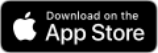 and
and 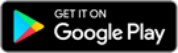
-
If you are using a VPN connection or a custom IP range, type your Gateway IP address on the browser to access your Orbi. The default Gateway IP address of your Orbi is 192.168.1.1.
-
Some browsers may have cached this page by accident. Follow the instructions below to clear the cache and try again:
Internet Explorer (IE):
-
For Internet Explorer, click on Tools > Internet options and select Delete browsing history.
-
Make sure all options are checked and then click Delete.
Google Chrome:
-
For Chrome, go to the browser toolbar, click More Tools and select Clear Browsing Data.
-
Select the “beginning of time” option and then click Clear Browsing Data.
All other browsers
-
Please refer to your browser’s user menu
-