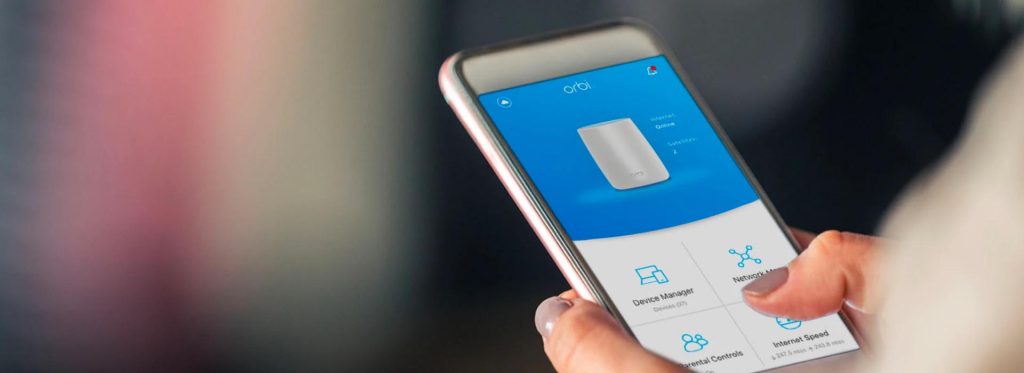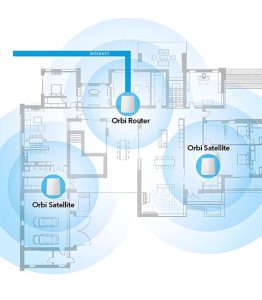How To Set Up an Orbi WiFi System?
NETGEAR Orbi Routers and connected devices are optimized to achieve the fastest mesh WiFi speeds. The latest Orbi 970 Series WiFi 7 systems have loads of technology built-in to the hardware, working in the background to deliver multi-gigabit performance and stability. While you focus on streaming, gaming, conferencing, or creativity, your NETGEAR Orbi whole-home mesh system will quietly go about automatically keeping your devices and smart home connected.
But more about the WiFi 7 benefits later. The very first step in setting up an Orbi system is to download the NETGEAR Orbi App and follow the instructions. Get ready for seamless connectivity and a more powerful internet with a new NETGEAR Orbi WiFi System.
Make sure you have your Orbi router, satellites, modem, power adapters, and an Ethernet cable (included).
Download the Orbi app and install it on your phone or tablet. This is your command center for the entire setup process.
Setup with Orbi Login or the NETGEAR Orbi App
A NETGEAR Orbi App can assist with your WiFi setup, such as the placement of WiFi mesh satellite nodes for whole-home systems. Along with Orbi App guidance, you will also need to create a NETGEAR account and QR code which allows you to register products, post to the NETGEAR Community, and receive email support for your Orbi router. Then select the number of Orbi satellites in your system. A NETGEAR Orbi Mesh Router and Satellites can connect everyone under one roof with blazing-fast data rates and seamless connectivity for 200+ devices and smart home applications running concurrently.
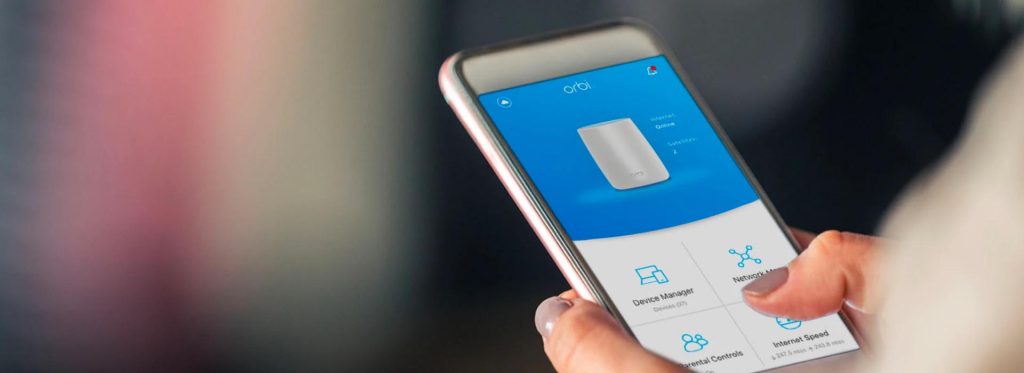
Connect Your Orbi WiFi System
There are important connections that enable WiFi internet systems to connect with your Internet Service Provider (ISP). Connect your Orbi router’s yellow Internet port to your modem‘s Ethernet port using the Ethernet cable. Then plug your Orbi router into an outlet using the supplied power adapter.
Wait for your Orbi router to start up. The Orbi router’s ring LED pulses white during start-up and then becomes solid white. This can take a minute or two. While waiting, you can strategically place your Orbi satellites into outlets using the supplied power adapters. place them strategically for optimal coverage.
You can connect to the Orbi Router Default WiFi with your settings or on your mobile device. Simply connect to your Orbi’s default WiFi SSID, which is found on your Orbi router’s product label. After your mobile device successfully connects to your Orbi router’s default WiFi SSID, return to the Orbi app to continue.
Your advanced Orbi setup can include personalizing your SSID (WiFi Name), adding additional Orbi Satellites, setting up WiFi & 10gb Wired backhaul and creating next level WiFi networks.
Choosing Admin and Login Settings
Your private network will include secure login names and passwords, including Admin password and login credentials. Choose your Orbi WiFi network name (SSID) and password. You use these credentials to connect devices to your Orbi WiFi network. You can then set up network security questions for recovering Orbi router admin credentials.
Orbi WiFi networks can include WiFi networks, mobile devices, and Ethernet cable connections. NETGEAR Orbi WiFi Systems Orbi Satellites is a quantum leap forward in WiFi 7 for homes and businesses. Orbi router firmware and other Orbi software features can be updated at any time to suit your system preferences.
Why Upgrade to NETGEAR Orbi?
An Orbi WiFi whole-home mesh system can deliver blazing-fast WiFi for 200+ devices simultaneously. NETGEAR Orbi 970 WiFi 7 is leading the way for large data-hungry households and offices. Advanced Orbi WiFi connections with WiFi 7 access points showcase state-of-the-art technologies that set WiFi 7 apart from WiFi 5 and WiFi 6/6E. These include:
Orbi WiFi 7 is a top pick for hybrid work, entertainment systems, and smart home Internet of Things (IoT) convenience. The all-new NETGEAR Orbi 970 Whole-Home Mesh WiFi System unlocks the power of WiFi 7 with speeds up to 27Gbps, which is around 2.4 times faster than WiFi 6. Orbi 970 delivers seamless 360° WiFi coverage across every corner of the home, regardless of the layout, from the front door to the back yard. It also includes a 1-year NETGEAR Armor subscription for all-in-one security to protect every member of your family.
Home cybersecurity Tools & Parental Controls
Orbi has powerful options to unlock additional functionality to keep your family and data safe.
NETGEAR Armor: Essential all-in-one internet security:
NETGEAR Armor™ software provides an automatic shield of security for your WiFi and connected devices (PC, phone, camera, TV, etc.) for real-time protection against hackers and added privacy with VPN.
Keep kids safe with NETGEAR Smart Parental Controls:
Promote healthy Internet habits, foster responsibility and build trust with your kids with NETGEAR® Smart Parental Controls™
Some Key NETGEAR Orbi 970 Features
Unbeatable Performance:
Whole-home WiFi with 27Gbps WiFi speeds and total WiFi coverage up to 10,000 sq. ft., from the front door to the back yard.
Seamless Mesh Connections:
Innovative satellite node antennas that relay 360-degree WiFi signals without lag or dropouts, without the need for a WiFi extender.
Fastest Available Speeds:
Multi-gigabit wireless or Ethernet cable connections for a future-proofed web browser system, including 10 Gig ports on every Orbi 970 satellite.
Flawless WiFi Experience:
Streaming, video conferencing, gaming, AR/VR, and more, Orbi ensures your family can accomplish it all at once.
Enhanced Dedicated Backhaul:
Multi-bandwidth simultaneous operation ensures maximum speeds across all your connected devices.
Resilient WiFi:
Preamble puncturing can divide portions of a WiFi channel, allowing you to block out interference and create stronger WiFi connections.
Easy Setup and Management:
Orbi 970 is compatible with all major internet service providers (ISPs) and the Orbi app makes network setup and management of WiFi settings a breeze.
Don’t forget to explore the NETGEAR Orbi Setup features like guest network setup, parental controls, and device prioritization to fine-tune your digital Orbi App experience.
The NETGEAR Orbi 770 WiFi 7 Alternative
For a great value alternative to the Orbi 970 System, check out the all-new NETGEAR Orbi 770 Whole-Home Mesh WiFi 7 System. This powerful router offers blazing-fast speeds of up to 11Gbps and seamless internet coverage of up to 8,000 sq. ft. Orbi 770 retains the technology and features of premium Orbi 970 systems at a very affordable price point. Everyone under one roof can stream, game, download, and conference for work and play simultaneously without compromising internet speeds with NETGEAR Orbi 770. Learn more about Orbi 770

FAQs
What if I still have Orbi Setup questions?
If you need more assistance with Orbi setup, visit our Orbi Setup knowlegebase article for detailed instructions with the Orbi app and with Orbilogin.com.
Is an upgrade to Orbi 970 WiFi 7 worth it?
According to users, Orbi WiFi 7 is transformative. From double the bandwidth, to express Enhanced Dedicated Backhaul, preamble puncturing, and many more enhanced features, Orbi WiFi 7 is next-level networking for people who enjoy being ahead of the curve. Orbi 970 WiFi 7 is definitely worth it!
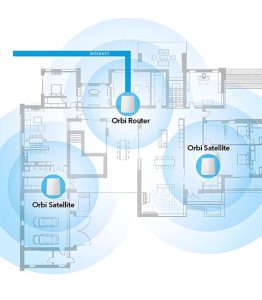
Can I add more Orbi satellites?
You certainly can. As your system gets bigger or your household grows, your WiFi needs will also increase. Simply add one or two additional Orbi satellites for whole-home coverage from the basement to the loft, and everywhere in between.
Can I change my Orbi IP Address?
Yes, Similar to a standalone Router, you can change your Orbi IP address and many other settings on your Orbi Mesh Router. Simply visit www.orbilogin.com and update your IP address in the “Internet” settings screen. Also be sure to download the Orbi App for many other easy-to-access functions.Learn more.
What if I change address?
At NETGEAR, we understand that people move often. The great news is that you can take your NETGEAR Orbi 970 whole-home mesh system with you when you move. Your entire private mesh network can be relocated and reconnected at your new address. NETGEAR Orbi is future-proofed WiFi networking at its best.