To log in to your Netgear Nighthawk router, there are 2 methods available. The first, and easiest, is using the Nighthawk app. This app, which can be downloaded from the App Store or Google Play, offers a user-friendly interface that gives access and control over your router directly from your smartphone or tablet. For more information on the Nighthawk App’s capabilities, please refer to this page.
Alternatively, the router’s login page can be accessed via a web browser. This method allows you to configure your router, update your WiFi password and firmware or establish parental controls. To access the router login page, follow the steps below.
Steps for Router Login:

- Connect Your Device: This can be done either wirelessly or via an Ethernet cable. Ensure that the connection is to your router’s WiFi network.
- Navigating to Router Login: Use your web browser to go to www.routerlogin.net or www.routerlogin.com. The router’s IP address (commonly 192.168.1.1 or 192.168.0.1) can also be used.
- Login Credentials: The default username is usually ‘admin’ and the password ‘password’. Alternatively, look on the bottom of the unit for your specific admin and password combination. If these have already been customized, use your unique credentials.
You should now see the router login page, where you can access your router settings and features.
Router Login for Orbi WiFi Mesh Systems
 When it comes to elite WiFi performance across your home, Orbi is in a class of its own. Orbi Mesh systems also have 2 methods of login and access. Download the Orbi App to access your mesh router and configure mesh satellites. Alternatively, you can visit orbilogin.com to access your mesh system via a web browser.
When it comes to elite WiFi performance across your home, Orbi is in a class of its own. Orbi Mesh systems also have 2 methods of login and access. Download the Orbi App to access your mesh router and configure mesh satellites. Alternatively, you can visit orbilogin.com to access your mesh system via a web browser.
Router Login Troubleshooting Tips:
If you have any issues logging in to your router, here are some tips that might help:
- Clear your browser’s cache and cookies. These files might interfere with the login process and cause errors or timeouts.
- Ensure your device is connected to the correct network. If you have multiple routers or extenders in your home, make sure you are connected to the one you want to log in to.
- Check for IP address conflicts. If another device on your network has the same IP address as your router, you might not be able to access the router’s web address. To resolve this issue, you can change the IP address of your router or the other device.
- Update your firmware. Outdated firmware might cause login issues or prevent you from accessing some features of your router. You can often update your firmware your router Firmware via the Nighthawk App. Learn more about updating NETGEAR firmware in the knowledge base. You can also directly download firmware for your device from the NETGEAR Download Center.
- In some cases a factory reset may need to be performed, especially if login credentials are lost. Learn more on this page.
For additional information on how to access your Netgear Nighthawk router login page, visit the knowledgebase page.
Nighthawk App Router Access Method
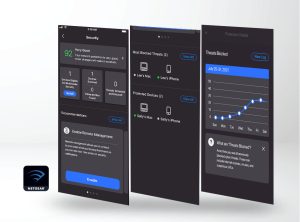 The latest Nighthawk routers all support the access from the Nighthawk app. see which products support the NETGEAR Nighthawk app.
The latest Nighthawk routers all support the access from the Nighthawk app. see which products support the NETGEAR Nighthawk app.
- 1. Download the Nighthawk app at nighthawk-app.com.
- 2. Ensure your mobile device is connected to your NETGEAR router’s WiFi network.
- 3. Open the Nighthawk app and sign in with your NETGEAR account details and start managing your settings.
Note: NETGEAR Genie app. Unsupported. Some product documentation might recommend the “Genie App” for firmware and other router settings however, it is no longer supported and it is recommended to instead use the Nighthawk App.
We hope this guide helped you log in to your NETGEAR router seamlessly. If you have any questions or feedback, please feel free to contact us at this page. Thank you for choosing NETGEAR!





